February 21, 2023
Companion App for Voidfall is Available!
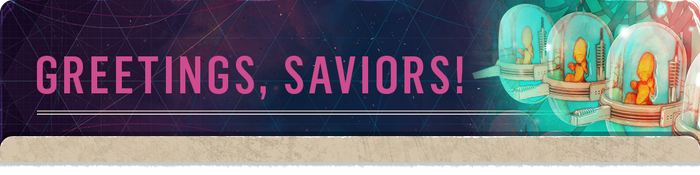
Welcome to the Voidfall Companion App!
This progressive web app serves as an optional digital add-on to your physical copy of Voidfall to help you calculate the outcome of combat situations. The button below navigates you directly to the Companion App without downloading anything.

By default, you can find all possible factors that can take part in a combat in the Combat menu, but you can also filter out the ones not relevant to your current scenario by selecting the proper scenario, player Houses and Fallen Houses in the Scenario menu. You will find further instructions in the app by clicking on the (?) icon in the upper right corner. In the Details menu, you will find the digital copy of all Technology, Agenda and Galactic Event cards so you will be able to better read them if they are too far on your gaming table.
Creating a shortcut
If you’d like to access the Companion App faster, we recommend you to create a shortcut on the home screen of your smartphone.
iPhone/iPad
- Open Safari. Other browsers, such as Chrome, won’t work for this.
- Navigate to https://voidfallapp.mindclashgames.com
- Make sure you visit the exact page you want to open through the shortcut. Tap “Go.”
- Tap the Share button on the bottom of the page. It looks like a square with an arrow pointing out of the top.
- In the list of options that appear, scroll down until you see Add to Home Screen. Tap this. The Add to Home Screen dialog box will appear.
- Choose a name for the website shortcut on your home screen. You’ll see the link so you can confirm it, as well as the site’s favicon that will appear as the “app” icon on your home screen. Click Add when you’re done. Safari will close automatically and you will be taken to where the icon is located on your iPhone’s or iPad’s home screen.
- Now just tap the new “app” or shortcut on your home screen, and it will open the Voidfall Companion App in its own navigation window, independent of what you have open in Safari.
Note: If you ever decide you want to remove the website shortcut, you can delete it just like you would any other app on your phone.
Android Phone
- Open Chrome.
- Navigate to https://voidfallapp.mindclashgames.com/
- Tap the menu icon (3 dots in upper right-hand corner) and tap Add to home screen.
- Choose a name for the website shortcut, then Chrome will add it to your home screen.